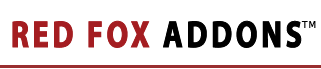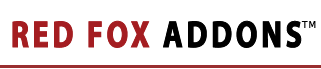Helm SSL - presenting SSL Certificate support in Helm. Possibly the most requested feature in Helm, Helm SSL provides the ability for your customers to automatically Generate Certificate Signing Requests and install SSL Certificates on their websites eliminating the old painful repetitive process for the administrator. With seamless integration and full support for all aspects of SSL Certificate Management, Helm SSL provides superior SSL functionality in Helm. |
 |
|
Installing Helm SSL
The Helm SSL installer makes installing Helm SSL a breeze - its fully automated, simply run it on your Helm Control Server. After each Helm update you must "reintegrate" Helm SSL into Helm as the Helm update normally overwrites the Helm SSL integration - an easy to use "two click" Integration Wizard is installed by Helm SSL and can be found on the Start Menu.
Helm SSL must also be installed on all your web servers, using the same installer - though you don't need to do anything with these installations when Helm Updates are installed, but when updating Helm SSL to a newer version, please ensure you update the web server installations too.
How to use Helm SSL
Firstly, Helm SSL is controlled through Helm Plan/Package Limits and Extra Features - therefore the reseller/customer must have quota before they can assign an installed SSL Certificate to one of their websites (since this is the part that uses up an IP Address). Other than that part, everything else should be pretty simple - the customer generates a CSR, submits this to a CA to get an SSL Certificate; installs the SSL Certificate and then assigns the SSL Certificate to their website.
The only snag the Helm Administrator may hit is that Helm SSL uses available IP Addresses that are marked as Static in the Helm IP Address Manager with each SSL Certificate assignment - therefore it is essential that the Helm IP Address Manager is stocked up with available Static IP Addresses on each web server. Of course, this does not apply if you only use Helm SSL on a "as you go" basis - for example you would only need to add an available Static IP Address to the Helm IP Address Manager if you give your resellers quota in their package as they request each SSL Certificate installation. Even if there are no IP Addresses left to use, Helm SSL will show a friendly error to the customer indicating they should contact their web host.
About the Options
There are some configurable settings for Helm SSL on the "Global Settings" page of Helm for both the Administrator and Reseller - it is recommended that the Administrator check and set these options for the desired operation, detailed information on each option can be found in the Helm Quick Help on the Global Settings page.
Importing Existing Certificates
Helm SSL will not automatically pick up an existing SSL Certificate installations that were manually made, therefore the following steps should be taken in order to populate Helm SSL with information regarding existing SSL Certificates.
- Create PFX backups of all the SSL Certificates in each Local Computer\Personal store on every webserver - then delete the SSL Certificates from the store.
- For each SSL Certificate, ensure the IP Address you assigned is marked as a Static IP in the Helm IP Address Manager - and that no website is using the IP Address (revert back to Shared IP if one is).
- For each SSL Certificate, ensure the Helm User Package the domain name is located in has enough quota for the SSL Certificate installation.
- Finally, proceed to the Helm SSL frontend interface in Helm and install each SSL Certificate on each necessary domain and website - be sure to select the correct IP Address to use, from the original manual installation.
|